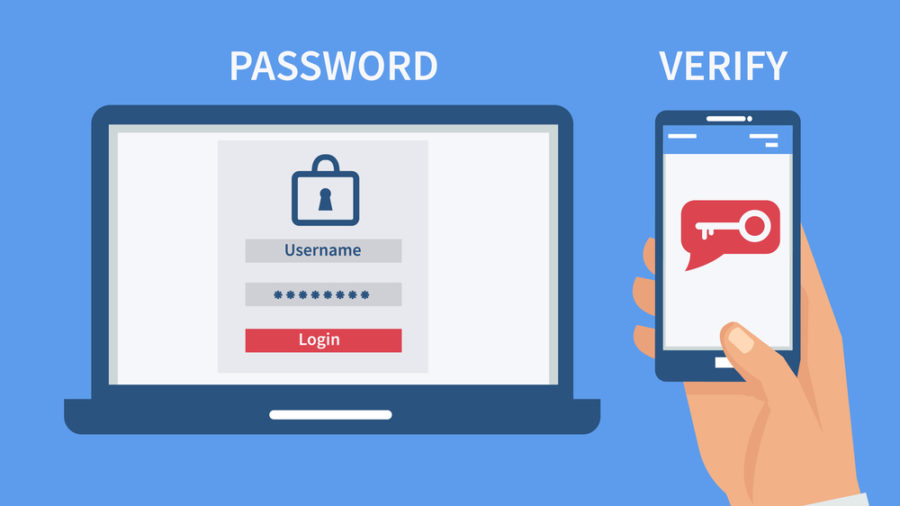More sites and apps than ever now provide two-factor authentication (2FA). With 2FA enabled, even if hackers gain access to your password, they won’t be able to gain entry to your account.
Imagine 2FA as another lock on your account door that only you possess the key for. 2FA may also be known as multi-factor authentication or 2-step verification.
What is Two-Factor Authentication?
Two-factor authentication (or 2-FA) is a form of security that uses two factors to verify identity and allow access to services or accounts. These factors could be things you know (like a password or PIN), something you possess (such as a USB token or smartphone), or something about yourself—for instance, fingerprint scans or location information from GPS tracking services.
2FA typically uses apps or software on users’ phones that generate and display a verification code when they log in, though there are also voice call and SMS text methods that provide this verification code. Businesses frequently utilize these types of authenticator apps to protect remote employees’ access to cloud storage, financial services, and other important accounts.
2FA provides greater security but isn’t completely impenetrable. Hackers may gain access to authentication factors through phishing attacks, account recovery procedures, and malware infections—once they do, they can gain entry to accounts and steal data.
2FA should be enabled on accounts that require maximum protection, such as bank accounts, credit cards, shopping websites, and tax filing websites. But it could also benefit accounts you access frequently from multiple devices—email accounts, social media pages, and travel-related accounts—where security could prevent headaches associated with compromised accounts or identity theft.
Types of Two-Factor Authentication
Every day, users log on to online services like email, social media,and business applications. As these accounts contain important personal and financial data that cybercriminals seek out, two-factor authentication (or 2FA) adds another layer of protection by requiring another form of verification beyond just knowledge alone.
An additional verification step can take various forms, ranging from sending a code through an authenticator app or short message service (SMS) to using hardware token devices. Many companies are opting to move away from SMS-based two-factor authentication, as it’s easily intercepted by hackers, in favor of more secure alternatives like authenticator apps or phone call verification for two-factor authentication (2FA).
Two-factor authentication (2FA) provides different levels of protection, all with the goal of stopping unauthorized access. Therefore, it’s imperative that 2FA be implemented across your accounts—social media accounts, banking, and email.
Two-factor authentication (2FA) is also essential for businesses that deal with sensitive data or customer information. Lowering attack surfaces helps protect systems against costly data breaches while fulfilling regulatory compliance requirements. 2FA also helps create more robust backup and recovery processes; using authenticator apps for password management enables backup codes to be stored just in case an account compromise occurs.
How to Set Up Two-Factor Authentication
2FA should be an essential component of data security for both personal and business data. It helps minimize unauthorized access by requiring that hackers have at least two pieces of evidence before accessing an account or device—this could be anything from texting a code directly to their phone to having physical tokens installed or biometric identification such as fingerprint scans taken of their fingers.
Most apps and websites offer two-factor authentication (2FA) as an optional security or privacy setting, though it’s often disabled by default. Start by activating 2FA on accounts that are especially sensitive—email, online banking, credit cards, tax filing apps, and social media are among them. After setting it up on these sensitive accounts, check frequently for suspicious activity across devices connected to them; keep any phones with 2FA enabled secure by not sharing it with anyone; once replaced or disposed of properly, remove access from that device from all connected accounts linked to it and any devices attached to it before disposing of or replacing it completely.
Even if 2FA is activated, keep in mind that cybercriminals are always devising new methods to bypass security measures and gain entry. Use 2FA as an extra layer of defense to deter attacks and foil their plans for stealing your data or engaging in fraud. With data breaches and hacking attempts occurring daily, it has never been more essential to secure both yourself and your company with the best available tools.
Using Two-Factor Authentication
Two-factor authentication (2FA or MFA) provides your accounts with an extra layer of protection by requiring additional proof of identity on an additional device from users. In addition, 2FA can help meet industry and regulatory compliance standards when protecting sensitive information.
Though most websites and apps offer two-step verification (two-factor authentication, or 2FA for short), it may not be activated by default. To activate it, go into your account settings and search for “two-step verification,” then follow any instructions for activation.
Two-factor authentication can be implemented with various devices such as mobile phones, tablets, and computers. Some websites and apps use text messaging or push notifications to verify a user’s identity, while voice-based authentication allows a device to listen out for certain voices that confirm an individual and grant access.
While multifactor authentication (MFA) can make it harder for hackers to gain entry to your account, it isn’t 100% reliable. Hackers could still gain entry if they already possess your username and password—they just might use software instead to try every combination until one works! Therefore, regardless of enabling 2FA, it is imperative that you change your password regularly and don’t reuse it on multiple accounts.