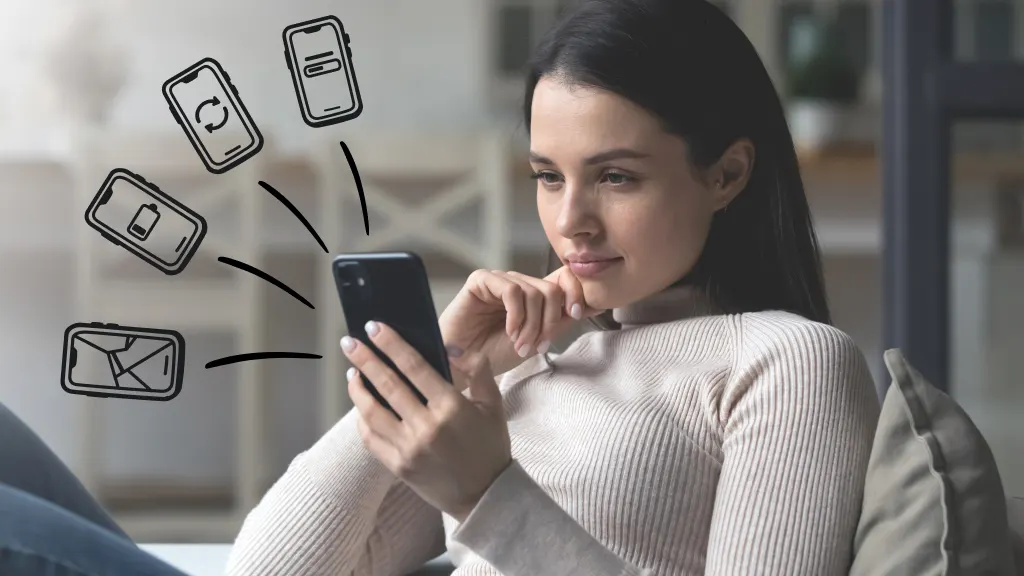Many people love Android devices for their flexibility, affordability, and ease of use. But like any other technology, Android devices can have annoying bugs or speed issues. These problems, such as slow performance, battery drain, app crashes, and connection problems, can cause inconveniences in your daily life. The good news is: you can easily fix most common Android problems yourself, without having to visit a service center.
This guide offers practical repair tips to help you quickly and easily resolve common Android issues. By following these steps, you can make your phone run smoother, last longer, and be more user-friendly.
Finding the cause of Android device problems
Android phones are complex devices that rely on both hardware and software to function properly. Performance issues or malfunctions can occur due to outdated software, apps that don’t work together, insufficient storage space, or excessive system load. To prevent problems, it’s important to keep your system up to date, manage your apps properly, and have your device serviced regularly. Knowing the cause of most Android problems can help you quickly fix them and prevent them from happening again.
How to Speed Up an Android Phone
A slow Android device can be frustrating, especially when you need it for work, communication, or entertainment. Clearing the stored data on your phone is one of the best ways to speed it up. Some apps and system processes store temporary files, which can slow down your phone over time. You can clear your app cache in your storage settings to free up space and improve speed.
Another important step is to uninstall unused apps. Many people download apps they rarely use. These apps can run tasks in the background, consuming memory and battery life. Regularly restarting your phone can also help clear system resources and end unnecessary background tasks.
How to Fix Battery Drain Issues
One of the main problems Android users face is rapid battery drain. First, identify which apps are using the most battery to extend battery life. Android phones offer a battery report that shows which apps or services are using the most power. You can close or uninstall apps that are draining your battery but aren’t needed.
Changing your display settings, such as turning off adjustable brightness or lowering the screen brightness, can also help save battery life. Turning off unnecessary Bluetooth, location services, and background data when not in use can extend battery life. Power saving mode can give your device extra power when needed.
Resolving app crashes and freezes
Outdated app versions, issues with other apps, or corrupted cache data can cause apps to crash or stop working. If you’re experiencing problems, try updating your apps from the Google Play Store. Developers frequently release updates to fix bugs and make apps more compatible with your Android version.
If an app keeps crashing, clean up its files and information. This removes the app’s temporary files without losing important personal data. Sometimes, deleting and restarting the app can fix issues that haven’t been resolved yet.
Troubleshooting Connection Issues
Connection issues like Wi-Fi or mobile data can affect your Android experience. Restarting your device and router is usually the first step to solving temporary network issues. You can also fix login or IP address issues by forgetting the Wi-Fi network and reconnecting to it.
If you’re having issues with your mobile data, check that your service settings are updated and airplane mode is disabled. If you’re still having connection issues, changing your network settings may help. This will reset all your Wi-Fi, mobile data, and Bluetooth settings to their original settings.
Dealing with Overheating
Another common issue with Android devices is overheating, especially when playing games, streaming, or using it for extended periods. Overheating can impact performance and shorten battery life. Avoid using your phone while charging and remove heavy cases that trap heat. Lowering screen brightness and closing apps running in the background can also help maintain a comfortable temperature.
If your phone often overheats, even when it’s warm, Hinge, it doesn’t take up any space on your computer.
You can also prevent speed issues due to insufficient storage by clearing app files and uninstalling unused apps. Some Android devices have built-in data management apps that make it easy to find and delete unused files.
Securing Your Android System
Security vulnerabilities, such as malware or hacking, can also cause your Android system to malfunction. Sideloading apps from unknown websites is a bad idea. Only install apps from secure sources, such as the Google Play Store. Keeping your device up to date ensures that security updates and bug fixes are readily available.
Using a PIN, password, fingerprint, or facial recognition for the lock screen protects your data from unauthorized access. Using antivirus software or security apps adds an extra layer of defense against potential risks.
Troubleshooting Your Android System
1. Why does my Android phone become so slow when I restart it?
Your phone may be low on space or have too many apps running in the background. Removing unused apps, clearing the cache, and updating the system can improve your phone’s speed.
2. How can I extend my Android phone’s battery life?
Lower the screen brightness, stop apps running in the background, and disable features you rarely use, such as Bluetooth. Use battery saver mode if necessary.
3. What should I do if an app keeps disappearing?
You can update the app, uninstall it, and restart it, or clear the cache and files. If the problem persists, you may need to check for system updates.
4. Why is my Android phone overheating?
Overheating often occurs when you use your phone frequently, charge it, or have apps running in the background that are using too much resources. Reducing the load on your phone and ensuring adequate air circulation can help.
5. How do I get my Android phone to reconnect to Wi-Fi?
Try one of the following: restart your device and router, disconnect and reconnect to the network, or change your network settings if the problem persists.
Final Thoughts
Android has many problems, but most are easy to fix. You can prevent many of these issues by keeping your device up to date, carefully managing your apps, and using your device wisely. This guide offers some practical solutions to fix issues like a slow phone, rapidly draining battery, or apps that stop when you least expect them.
Keeping your Android device in good condition not only makes it run more efficiently but also extends its lifespan and provides a better overall experience. By proactively keeping your device clean, you can enjoy a smooth, efficient, and secure Android experience every day.